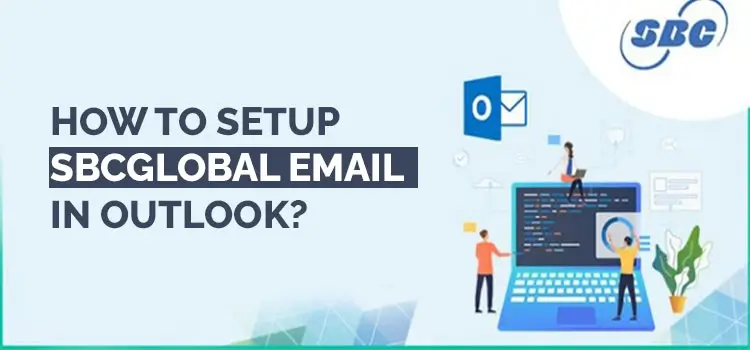
Outlook by Microsoft is an Email Client Application that has all the Microsoft Office Suite. It is basically used to send and receive emails, organize contact lists, and set up meetings using the Calendar feature. But many SBCGlobal users find it difficult to use their Small in Outlook, as they don’t know the procedure to add it. Thus, if you are one such user, go through this article to learn the steps the Setup SBCGlobal Email in Outlook.
SBCGlobal.net Email Settings For Outlook 365
Before directly jumping over the procedure to configure SBCGlobal email in Outlook 365, you first have to learn its correct settings.
1. POP Settings for SBCGlobal.net Email
- Incoming Mail Server: inbound.att.net
- Outgoing Mail Server: outbound.att.net
- Username: Unique email address of your SBCGlobal.net email account
- Password: Your SBCGlobal.net email account password
- Incoming Server Port Number: 995
- Outgoing Server Port Number: 465
2. IMAP Settings for SBCGlobal.net Email
- Incoming Mail Server: imap.mail.att.net
- Outgoing Mail Server: smtp.mail.att.net
- Username: Unique email address of your SBCGlobal.net email account
- Password: Your SBCGlobal.net email account password
- Incoming Server Port Number: 993
- Outgoing Server Port Number: 465
What are the Steps to Setup SBCGlobal Email in Microsoft Outlook?
Finally, after learning the proper Setting of SBCGlobal email, you can now move ahead to understand the procedure to add SBCGlobal email to your Outlook.
- Initially, You have to open MS Outlook.
- Thereafter, hit the File tab.
- Now, tap on Add Account, and choose Manual Setup or Additional Server Types.
- Thereon, select Next.
- Moving ahead, select between POP or IMAP in the Choose Service screen.
- Again, hit Next.
- After that, provide your name and SBCGlobal email address in the required box.
- Next, select an Account Type between IMAP or POP by clicking the drop-down.
- According to your selection, provide the required incoming and outgoing settings details with the help of the SBCGlobal Settings detail we discussed above.
- Now press the Ok Button, and tap on Next to initiate the configuration.
- Lastly, hit the Finish button and then close the Setting Window present on your screen.
Note: Make sure to provide the correct login credentials. Check your password twice, as they are case-sensitive.
How to Rectify Common Issues that SBCGlobal Email Users Face on Outlook?
There can be multiple reasons that might evoke issues for you while using SBCGlobal email on Outlook. One of the major ones is the inaccuracy in the Account settings.
But do you know the steps to fix it? Even if you don’t, there is no need to worry. Check out the instructions mentioned below to grasp the fixes.
- In case you are facing issues while using SBCGlobal email on Outlook, check the details of the settings you have provided.
- Moreover, verify your login id and password as well.
- If the problem is still persistent, switch your email protocol. This means if you were trying to access your email using the IMAP protocol, do the same but with POP3.
- Apart from that, use Test Account Settings option to check your settings.
- Lastly, if none of the above methods fixed your issue, then turn off the antivirus present in your device, and try to configure the SBCGlobal on Outlook again.
Ending note!
From this discussion, we have given you all the steps that can help in setting SBCGlobal email in Outlook. But in case you need any further assistance related to SBCGlobal Email, simply dial our Toll-Free Number, and reach out to the email professionals. These highly-skilled experts are available 24*7 to help you. Moreover, you can also use the live chat option (Help Box) to contact the Professionals.
Frequently Asked Question:
Answer: To set up SBCGlobal email on Outlook 365, simply follow the given process:
- Check the upper corner of the Outlook page, and select the File tab.
- Enter your SBCGlobal email address and choose the Connect Button.
- Now make a choice between IMAP, and provide the required information.
- Incoming Server Name: imap.mail.att.net
- Port Number: 993
- Outgoing Server Name: smtp.mail.att.net
- Port Number: 465
- SSL required: Yes
- Lastly, click Next, and your account is set,
Answer: Many users are accessing their SBCGlobal email with the help of AT&T’s login page. However, there is not any separate login page for SBCGlobal email users. Whether it is Yahoo, SBCGlobal, or AT&T, all of them use the same sign-in page.
Answer: Wondering why your SBCGlobal email is not working on Outlook? The main reason behind this issue can be incorrection in the Settings. However, if you can’t the error in settings manually, run the Test Account Settings tool and resolve your problem.
Answer: AT&T supports IMAP / SMTP settings, which means you don’t have to access ATT.net webmail, every time you want to send or receive email from your SBCGlobal account. Instead, you can do the same using other email programs like Thunderbird, Outlook, or Mail bird.

