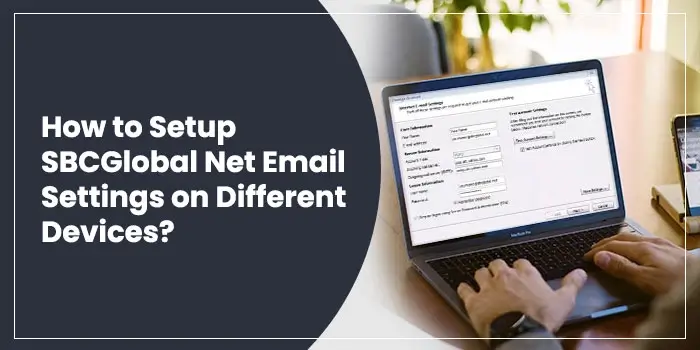
Server settings are the key and mandatory details required whenever you are trying to configure your Email account into another device or application like an Email client, Mobile device, or any other device. Other basic details include hostname, password, port number, and various others, which are different for every other email service provider. Here, we are going to provide Email setup settings for the SBCGlobal mail, which include a port number, hostname, security encryption requirement, and various other details for both the incoming mail server and outgoing mail server. SBCGlobal Mail is one of the leading email services provided to users by AT&T corporation. The majority of the user of any email service prefers to access their mail through the device. Thus it is important to have email setup settings details while configuring your email account. Read the article further to learn more about SBCGlobal.net Email server settings.
SBCGlobal.net Email Server Settings for both Incoming and Outgoing Server
Here we have provided all the basic settings which you require when you configure your SBCGlobal email account on any device other than using webmail. Following are the SBCGlobal.net Email Server Settings for an incoming and outgoing mail server:
| IMAP Settings | POP3 Settings | SMTP Settings |
| Server: imap.mail.att.net IMAP Port: 993 Security: SSL Username: Your SBCGlobal Mail ID |
Server: inbound.att.net POP3 Port: 995 Security: SSL Username: Your mail ID and Password |
Server: smtp.mail.att.net Port: 465 Security: SSL Username: Email Address and Password |
How to Configure Email Settings for SBCGlobal.net Account on Outlook
The majority of users especially working professionals, prefer to have access to their mail from an Email client through which they can easily organize their mailbox and mailing activity. As Outlook is one of the most preferred Email client tools, we have here discussed how to configure the SBCGlobal account on Outlook:
- Open Outlook Email client, and there on the left-hand side of the page, select the file and then “Add account.”
- Now select “Manual Setup or additional server type,” after which you need to click “Next.”
- Select the mail server protocol (IMAP or POP3)
- After that, you need to provide the basic mail server setting details, which are available in the table above. Following are the details which are required to add an SBCGlobal account on Outlook
Account Type: IMAP or POP3
Incoming Mail Server: imap.mail.att.net or inbound.att.net
Outgoing Mail Server: smtp.mail.att.net
Email ID
Password
- Once you have filled in the details, click on more settings.
- There under the tab “Outgoing Server,” mark the option “Use the same setting as my incoming mail server.”
- Now, under the Advanced tab, fill out the following details:
Incoming Port number: 995 (POP3) or 993 (IMAP)
Outgoing Port Number: 465
Encryption Type: SSL
- Click on OK and then Next.
Configure SBCGlobal.net Email Server Settings on iPhone
Apart from Email clients, the majority of the users prefer to use an SBCGlobal account on iPhone, for which we have discussed the configuration step below:
- Unlock your iPhone and then launch settings. There you need to scroll down and look out for the option “Mail” or “Mail Contacts, Calendars.”
- Click on it and then select “Add Account” in order to configure your SBCGlobal account on your iPhone.
- Now, in order to add an SBCGlobal account, select “Other” from the list of the Email service provider. After that, you need to provide the following details to add SBCGlobal Account;
Name
Email
Password
Description
- Once you have provided all these details, tap on the option “Next.” On the next page, you need to fill following account settings details manually:
Hostname
Server Port Number
Security Type
- Once the details are verified, you need to click on “Save.” and your account settings will be saved manually.
Problems Encountered by the Users while Configuring SBCGlobal Email Account
Some of the common issues faced by the users while setting up an SBCGlobal account, along with their resolution, are listed below:
Forgotten Credentials for Email Account
User sometimes forgets their email ID and password, which is mandatory while setting up an account or having access to their mail. Many of the users forgot their password, which they need to reset through their registered mobile number and password.
Incorrect Mail Server Settings
This is a common issue on which this discussion is based. Due to incorrect credentials, they are unable to use their email account on any other platform. To fix that, you need to remove your account from the email client and then set it up again with the correct server settings.
Poor Internet Connection
Before you configure your SBCGlobal account, you need to make sure that your internet connection is working or not. In case your internet is not working, take the following measure:
- Restart the router again.
- Check whether the device on which you are accessing SBCGlobal mail is in range with the modem or the Wi-Fi device.
Reach Out to our SBCGlobal Customer Support
From the above discussion, we hope that now you can easily configure your SBCGlobal mail account on any other platform apart from webmail. Make sure to type the correct Mail server settings. In case you need any assistance, reach out to the number given below, where our technical support team is available 24/7 to assist you with any issue you have an SBCGlobal account. Apart from that, you can use the Live Chat option and submit your query, to which our expert will reply to you in the minimum time possible.
Frequently Asked Question:
If the receiver’s email server finds that your mail server account is a source of Spam, they bounce back your email.
Note: In such cases, your email can also be blocked from the receiver’s end.
Whenever the AT&T team finds unusual activity in your account, they temporarily lock your profile to protect it from any kind of fraud or abuse.
Of course, you can access your old SBCGlogabl email id. To do so, simply go to google and search for ATT.net or Currently.com; you will reach the SBCGlobal email login page. Then enter your Login credentials there (i.e., your SBCGlobal email id and Password), and hit the Sign in button.
To set up SBCGlobal.net email settings for an iPhone, follow these steps:
- Open settings, then go to Mail options.
- Click on Accounts, then hit on the Add Accounts option.
- Now you have to select Others and from there, go to the Add Mail Account option.
- Here you have to enter the Name and Descriptions and Password.
- Now click on the POP option present at the top of the screen.
- Enter the incoming mail server: inbound.att.net, enter your Email Id and Password again and hit the Next Button.
- Thereafter, enter the outgoing mail server: outbound.att.net, and then you have to enter your Email Id and Password again.
- At last, hit the Save button.
And you are done with the process of setting up your SBCGlobal email id on your iPhone.
Follow these steps to set up your SBCGlobal.NET email on your Mac Mail:
- Click on the Mail option, and go to Preferences.
- Now, select the Accounts option and tap the + Sign (Plus Sign)
- After that, click on the Add Other Mail Account option, and hit on Continue.
- Now provide all the needed details as :
- Display Name: Your Full Name.
- Email address: Your SBCGlobal email address.
- Password: Your SBCGlobal email Password.
- Now click on the Create option, and your account configuration will be done on its own.
Now close the window available in front of you, and start using your email on the mac device.

